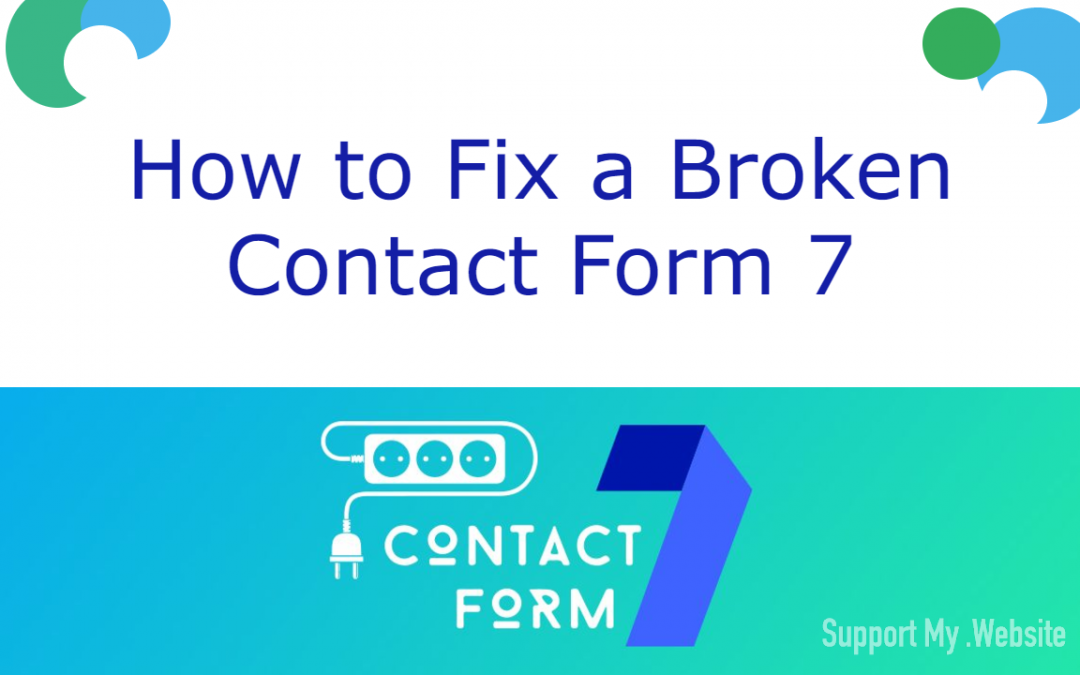First, What Is Contact Form 7?
If you’ve clicked through to this article, you probably already know. But just in case you, dear reader, are doing research while preparing to launch your own website, we’ll take just a moment to introduce you.
Contact Form 7 is a WordPress Plugin that provides your WordPress site with a reliable contact form for lead generation. It’s one of the most popular options, with over five million active installations, and a solid 4-star rating.
Having a reliable contact form means that all you need to do is provide a few fields to help customers reach out to you with inquiries.
Of course, that’s why trouble-shooting a contact form is a vital, anxiety-ridden exercise. Because if you find that your Contact Form 7 isn’t working, then no one who attempts to contact you can get a response which means lots of potentially-lost dollars.
How Can You Tell If Contact Form 7 Is Not Sending?
There are four ways to tell that there is a problem with your Contact Form 7. We’ll break each one down for you.
1. The Wheel Keeps Spinning and Nothing Else Happens
This one is pretty straightforward. And no, it doesn’t refer to the Wheel of Time (but if your mind went there, take 5 NerdPoints and feel good about how cultured you are).
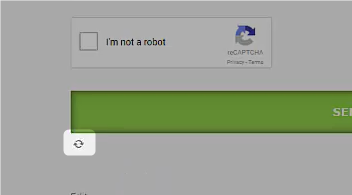
The wheel in question can be found just below the ‘Submit’ button, on the left, once you click ‘Submit’.
If it keeps spinning and nothing happens for more than five or ten seconds, then you’ve entered that dreaded state where the program thinks it’s doing something, but it isn’t. You might recall the constantly-turning hourglass icon from the late ’90s
Ugh!
We cover how to fix this in the next section.
2. You Get An Error Message
This is a clear indicator of a problem. I mean, I’m pretty sure those alarms wouldn’t be going off if everything was hunky-dory. Right?
Even better than just the blatant “Yes, there’s a problem” confirmation that an error message provides, the messages are color-coded. Thus, between the text of the message, itself, and the color of the border around it, you can deduce pretty well what the problem is and take steps to fix it. Here’s a quick guide on the colors and messages you might see:
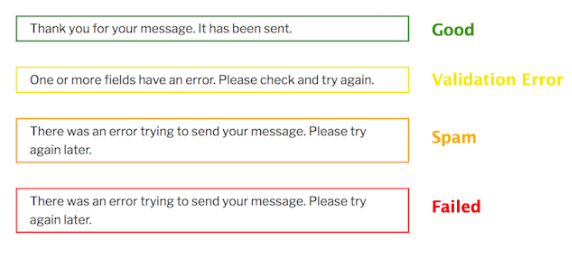
- Green: Naturally, this color means everything is working fine. The message sent. (If you’re still not seeing it received, then check where it’s sending to – see #3 below)
- Yellow: A validation error has occurred. Check each of the fields, because something is likely invalid.
- Orange: The program suspects that the information entered is, potentially, spam. Try entering different things in each field, not just “test” across the board.
- Red: This means a more general failure has occurred, and, for whatever reason, an email was not able to be sent. If you get this error, then there’s an actual problem somewhere.
3. There Is A Success Message, But You Don’t Receive Anything
This goes back to the green “error” message above. You got a response saying the email was sent, but nothing is appearing in the TO aka. target inbox.
There are three simple diagnoses which are likely in this instance:
- Check your settings to make certain that the TO address is correct. A typo could have it sending to the wrong address.
- While you have your settings open, check your FROM address. If the domain of the FROM address is slightly off, it could be flagged as Spam.
- Check your spam folder. Email like to hide out in spam or other folders like Updates or Promotions. You may need to tweak your spam filter if neither of the above seems to be the issue.
4. You Can See Configuration Errors In The Backend
What’s a configuration error and where do you look for one?
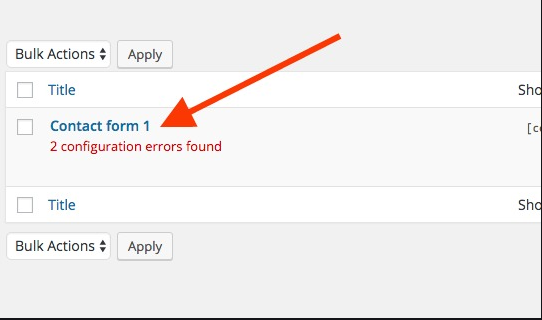
Configuration errors are exactly what they sound like, something was configured incorrectly. And they can actually overlap with #3 above – some might give you faulty success messages. This is just another way to detect a problem.
How Do You Fix Contact Form 7 That’s Not Working?
For starters, don’t jump off the CF7 boat just yet. Instances of people needing a fix for their Contact Form 7 not working are, apparently, rare. Which might mean it’s not them, it’s you. The folks at CF7Skins.com believe that Contact Form 7 just works in most cases.
They acknowledge, however, that there’s still plenty of activity on their support forum. Because the developers cannot anticipate every environment the software will need to run in, the programs (and various versions of each) that the software will run with, in, or through.
And, because of this, you have to keep in mind that the problem you’re having with Contact Form 7 might not actually be a problem with Contact Form 7. We’re going to cover the fixes which should work, but, like those guys, we cannot guarantee perfect results because we cannot account for all of the variables.
So, if none of the below solutions work, you might need more personalized support. Pay us a visit at SupportMy.Website, maybe give us a call, and we can see about working out what conflicts might be behind your problems.
Here are 4 Solutions to Fix a Broken CF7
The solutions depend on the nature of the issue. Let’s take a look at the specific issues and the solutions to each.
1. Problem: If your Contact Form 7 is not sending or receiving emails
There are a few solutions for this that can fix the issue. Here are the two the most common.
SPAM Filter Modifications & Whitelisting
Of course, you need to check your spam folder. But even if you have zilch in your spam folder, it could still be an issue with spam filters. In short, maybe there isn’t a problem with the form its self, but with the delivery.
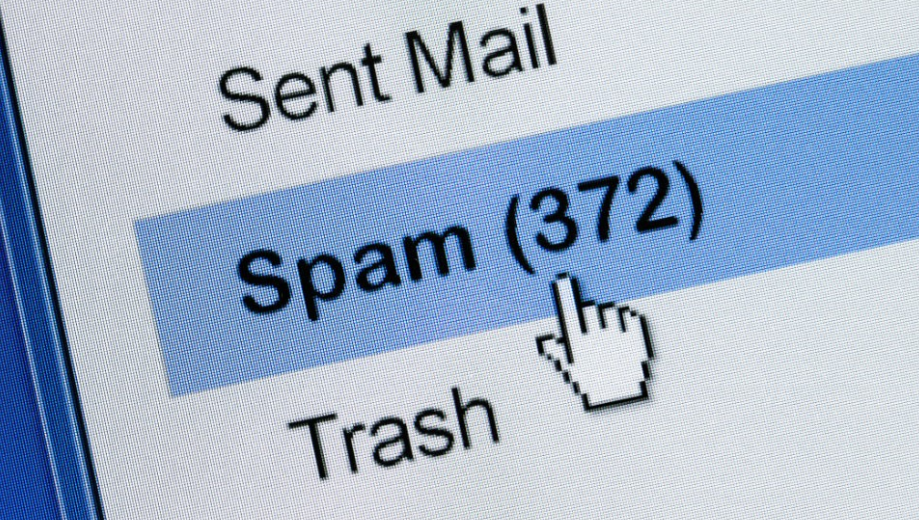
Solution Ensure that your domain is whitelisted so that the problem doesn’t repeat. The exact method for this will vary a bit depending on the email provider, but here are a few of the most common:
Invalid Address or Domain
Checking folders and whitelisting didn’t help? Here’s what’s next.
SOLUTION Double-check the address that your CF7 is using for the “From” address. A small typo in the domain of the ‘From’ address could cause your messages to go to spam every time, no matter what your spam filter says.
This point goes just a bit farther, though. It isn’t just that a From address domain of “gmal.com” instead of “gmail.com” could cause these issues. Contact Form 7 pretty much requires that the domain of the From address matches the domain of your site. So if your site’s domain is deliciousbeetles.com, for example (I checked, and it doesn’t exist…thankfully…at the time of this writing…), then your ‘From’ address needs to be something along the lines of noreply@deliciousbeetles.com, with the domain matching exactly. Long story short, make sure it’s a real address that you have access to.

Lastly, note that, as you’re going through this process, this particular problem needs to be the FIRST AND LAST thing that you check. In other words, this could be the only issue, making it a simple fix; or you may find a deeper issue and resolve that, and then have problems with your spam filtering afterward.
2. Problem: Configuration Errors
There are three main types of configuration errors with Contact Form 7:
- Form Errors
- Mail Errors
- Message Errors
These correspond to the tabs in the configuration settings in which the errors can occur. Here they are.
Form Tab Errors
The most common problem here is with naming each input field.
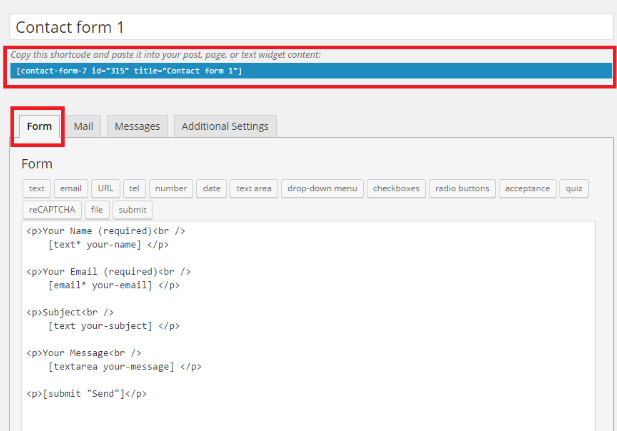
Using the above image, you can see that the first input field in the form will read as “Your Name”. If this was set to just “Name”, instead, then it would throw a configuration error.
Why?
There is a set of parameter names already used within WordPress which, when used elsewhere, cause confusion within the system because these are standard WordPress queries, so WordPress plugins are coded with that in mind. Contact Form 7 sees the parameter name and gets stuck because that’s already taken.
The list of parameter names used in WordPress, which you should avoid duplicating, are as follows:
- m
- p
- posts
- w
- cat
- withcomments
- withoutcomments
- s
- search
- exact
- sentence
- calendar
- page
- paged
- more
- tb
- pb
- author
- order
- orderby
- year
- monthnum
- day
- hour
- minute
- second
- name
- category_name
- tag
- feed
- author_name
- static
- pagename
- page_id
- error
- attachment
- attachment_id
- subpost
- subpost_id
- preview
- robots
- taxonomy
- term
- cpage
- post_type
- embed
For most general forms, “Name” will be the only one that risks causing an issue. However, some niche sites with niche forms, such as a site for bookworms with a form set up to collect info on what books its readers would like to see discussed might run into issues with a field labeled “author”.
The SOLUTION for this issue, however, is simple: use prefix or suffix attributes to differentiate the name of the field. As in the image above, use “Your_Name” instead of just “Name”.
Mail Tab Errors
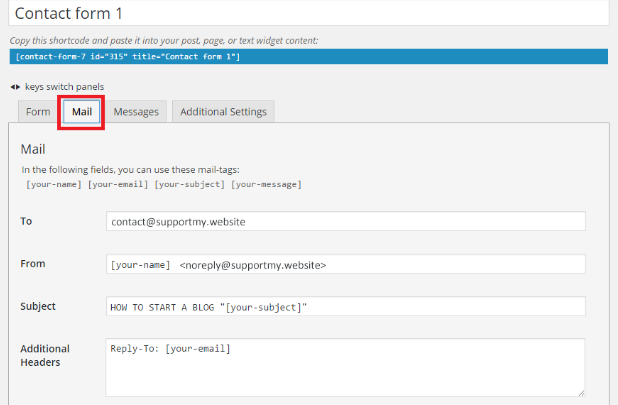
The mail tab isn’t quite as straightforward. There are five potential errors here:
There is an empty field
This type of error is typically seen in the Subject or Message Body field within the Mail tab. It indicates that the field content is empty or only contains mail-tags which could be replaced with an empty value.
SOLUTION Be careful not to leave those fields empty. It not only makes the mail look like spam, but it can also cause an error in the mail-sending function on some hosts.
Invalid mailbox syntax is used
This type of error occurs in the To, From, or Additional Headers fields. Each has its own considerations.
SOLUTION Correct syntax errors
To: Make certain that the email address you’re sending to is valid.
From: Make certain, as stated above, that the address uses your site’s domain and has no errors. Check it in triplicate! Then triple the triplicate!
Additional Headers: This field expects proper use of specific mailbox values: Cc, Bcc, and Reply-to.
- The attachment file does not exist
- You may not use files outside of the wp-content directory
- The total size of attachment files is too large
These last three are all related. Essentially, if you use an attachment, make certain it is uploaded properly, then make certain it doesn’t exceed the file size limitations.
Message Tab Errors
Lastly, there’s the Messages tab.
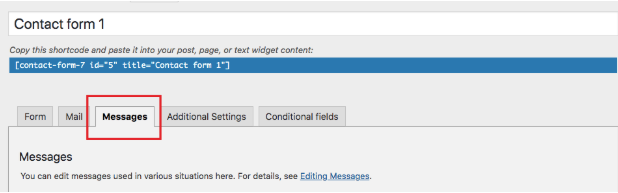
If there’s a problem you’ll see it here.
SOLUTION Remove HTML Tags.
This type of error is seen in a message field within the Messages tab when you use HTML tags or entities in the field value. HTML tags and entities are not allowed in messages.
3. Problem: Host Configuration
Some webhosts don’t support wp_mail() and the standard PHP mail() function (which are the recommended methods for sending mail in WordPress). The usual reason is to reduce spam, since the PHP mail() function can be used to send email with the From email as whatever you want, without having to authenticate.
SOLUTION Confirm with your hosting provider that PHP mail() is supported on your hosting account. If not, you’ll need to look into sending your Contact Form 7 emails using SMTP.
4. Problem: Conflicts With Other Plugins
First, how to tell when you have plugin conflicts:
This could present its self as the forever spinning wheel we talked about earlier, or it could appear that your Contact Form 7 acceptance is not working. A spinning arrow continuing to spin after submitting a CF7 form, is a common symptom of a Plugin/Theme JavaScript Conflict. It happens often with security plugins, optimizer plugins, and plugins that disable the Rest API.
SOLUTION If this looks like the issue, you’ll need to deactivate all plugins, then reactivate each one-by-one, testing the form, after each reactivation.
To start, click on the Plugins button on the left of the admin panel.
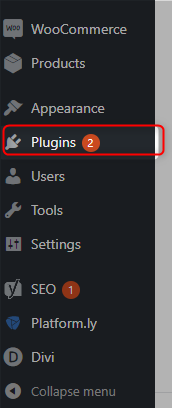
There, select all using the box at the top left. Then scroll down your list and deselect Contact Form 7 – we need to keep it active. You may also want to take note of every plugin that’s active right now (make a list!) because you’ll be reactivating them one-by-one.
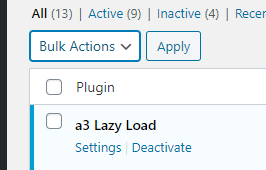
Lastly, once you’re ready, click the Bulk Action dropdown, and “Deactivate”.
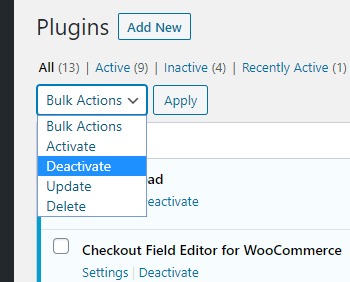
Now CF7 is your only active plugin. Test it. If it works, then you know for certain that it was a plugin conflict. Reactivate your plugins one-by-one and test your contact form between each until you can figure out which plugin is having issues working with CF7.
If CF7 is still not working with the other plugins disabled
There’s one last thing to try.
SOLUTION Check your webhost’s settings for “allow_url_fopen“. If this is disabled, then you’ll need to enable it, and it should fix the problem.
And if none of these fixes worked, we want to help get your Contact Form 7 Back up and running. Schedule a time to talk with a developer to get it sorted out fast.