Speaking from a place of honesty, we’ve all been there.
I mean, we all have our first experience with a WordPress site at some point. And it seems like the intuitive approach would be to have a button somewhere.
But there isn’t one, except for the link sent to your email address. So if you haven’t bookmarked it, or if you try to access your site from your sister-in-law’s laptop while you’re away for the holidays because work is the only thing that seems SANE around these –!!
Sorry, did I say that aloud?
Anyhow!
If you end up in this predicament, whatever the reason, know that you aren’t alone. It’s a common question.
With a rather simple answer. Here’s the video walkthrough followed by the text version.
/wp-admin – The answer to all your problems

Ok, maybe not all your problems, but almost certainly the solution to this problem. Forward-slash (with the top leaning to the right; backslash has the top going to the left, and yes, some people still get those mixed up, even in 2020!) Then “wp-admin”. Add this to the end of your WordPress site’s URL, and you’ll be routed to the login page.
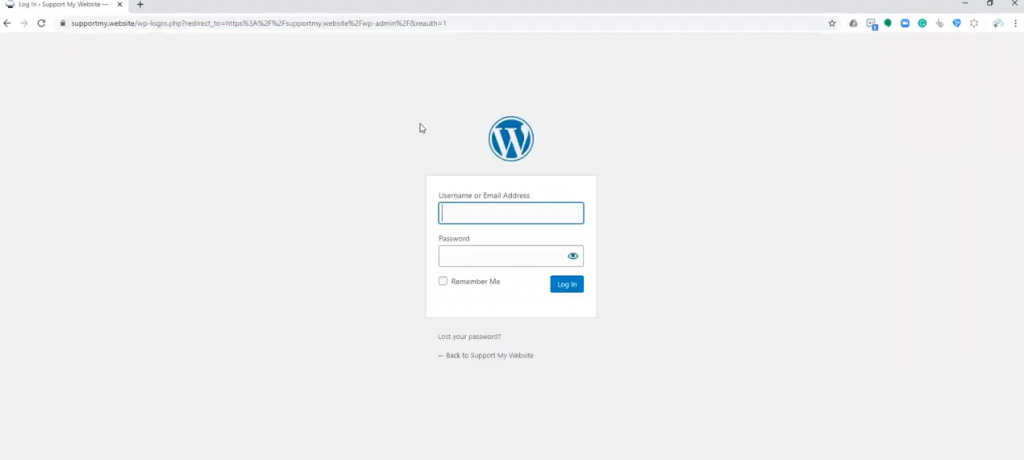
That’s all there is to it.
Unless it’s not…
What If Your Entire Site Isn’t Through WordPress?
In that case, you still need to utilize the same magic phrase: “/wp-admin”
But it won’t be on the base URL. For example, using one of our sites to demonstrate, www.jhmediagroup.com is a site that isn’t hosted through WordPress, but we utilize WordPress for the blog.
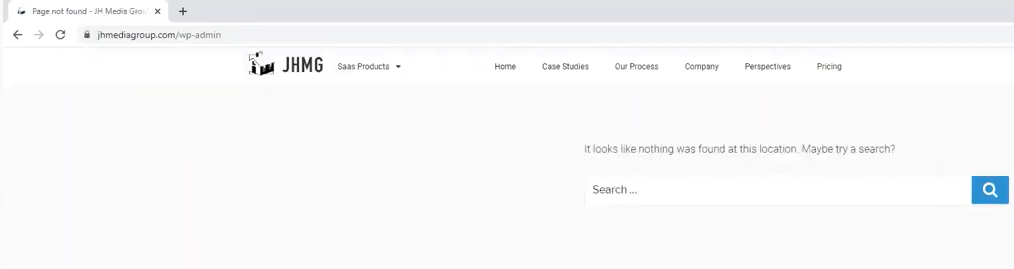
So the base URL for the WordPress site is actually www.jhmediagroup.com/blog, so if we tack on the “/wp-admin” here, we’ll get to the WP login page.
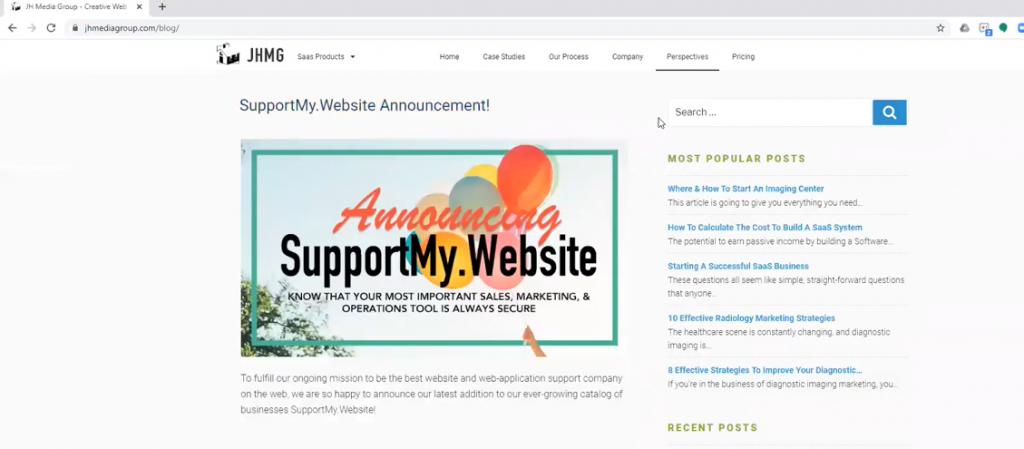
See? It actually isn’t that hard once you know how to do it.
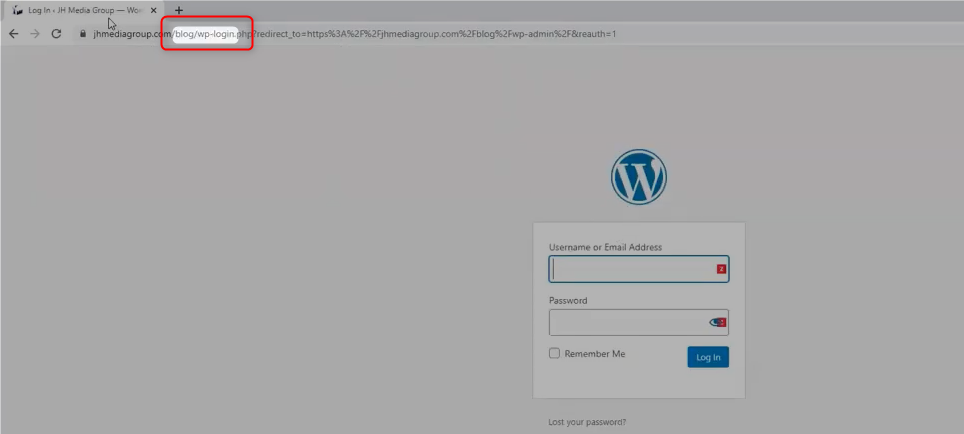
Besides, once you do it once, you can bookmark it.
Unless it isn’t your computer…
Keeping the link in your password manager or your Google Keep App might give you more peace of mind.
What if I Forgot My WordPress Password?
Finally, you got to the login page only to realize your password has wandered off into the depths of your memory and desk clutter.
Don’t worry, you can always reset it! Here’s a short video showing you how to retrieve your WordPress password.
Do you have other tips? Let us know in the comments below!
